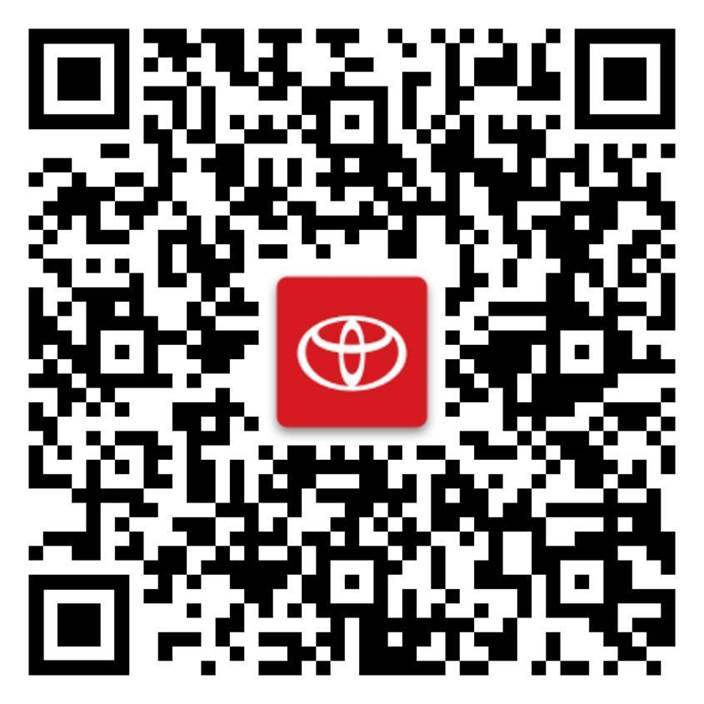Please visit our support site or review your Owner’s Manual to learn more about your available features and services.

AUDIO MULTIMEDIA & CONNECTED SERVICES
Welcome,
Audio Multimedia and
Connected Services
CONNECTED SERVICES
Stay connected wherever you go.
Safety Connect
Peace of mind for when the unexpected occurs. Safety Connect® includes an Emergency Assistance Button, Enhanced Roadside Assistance, Automatic Collision Notification, and a Stolen Vehicle Locator.
RESOURCES
Service Connect
Receive personalized maintenance updates and vehicle health reports. Service Connect includes Vehicle Health Reports, Vehicle Maintenance Alerts, and Maintenance Reminders. Get peace of mind with up-to-date information on the health and status of your vehicle.
RESOURCES
Drive Connect
Cloud-based features, accessible on the go. Access real-time traffic elements, 24/7 live agents and new voice commands. Drive Connect is designed to make your trips easier. More features on the Cloud as well as live agents can help you get to your next destination.
RESOURCES
Remote Connect
Your vehicle's features, within reach. Start, lock/unlock your doors and more using your compatible smart device. These features also include smartwatch integration.
RESOURCES
Wi-Fi Connect
Mobile hotspot and Integrated Streaming. Connected by AT&T, Wi-Fi Connect is your gateway to keeping up with important information while on the go. Easily connect up to five devices at 4G LTE speeds. Also available on select 2022 and later Toyota vehicles, Integrated Streaming allows you to connect your existing Apple Music® and/or Amazon Music subscription through the onboard Audio Source feature.
RESOURCES
Supra Connect
More for your Supra. With Toyota Supra Connect, control state-of-the-art features right from your mobile app or website, including Apple CarPlay®, Automatic Emergency Calling, Real-Time Traffic Information, and Concierge.
RESOURCES
Destination Assist
Access to a live agent whenever you need it. Destination Assist provides drivers 24-hour access to a live agent who can provide directions through the vehicle's factory-installed navigation system to an address or point of interest.
RESOURCES
Dynamic Navigation
Helping you find your way. Easily discover your next destination. Dynamic Navigation provides you with map data, routes and points of interest for even more accurate estimated times of arrival.
RESOURCES
Making Ownership Easier
Whether you want to be connected all the time or can't live without your music, Toyota has a plan for you. Remote Connect comes standard on all plans, so you can control your vehicle from the palm of your hand. Plans are available on select 2022 and later Toyota vehicles.
Music Lover
Unlimited Integrated Streaming allows you to browse and play through your existing Apple Music® and Amazon Music accounts using your vehicle's connection so you can enjoy your music on the road. Remote Connect is also included.
$15 per month
Go Anywhere
Drive Connect is a great way to stay connected on the road. With up-to-date navigation, live-agent navigation assistance and a seamless virtual assistant, you won't need to worry about getting lost. Remote Connect is also included.
$15 per month
Premium
Drive Connect and unlimited Integrated Streaming help you stay connected on the road with up-to-date navigation, live-agent navigation assistance, and a seamless virtual assistant while being able to browse and play your Apple Music® and Amazon Music content. Remote Connect is also included.
$25 per month
OPTIONAL ADD-ON
Wi-Fi Connect
Connected by AT&T, Wi-Fi Connect is your gateway to keeping up with important information while on the go.
$25 per month
Learn more on AT&T.comMaking Ownership Easier
Whether you want to be connected all the time or can't live without your music, Toyota has a plan for you. Remote Connect comes standard on all plans, so you can control your vehicle from the palm of your hand. Plans are available on select 2022 and later Toyota vehicles.
Music Lover
Unlimited Integrated Streaming allows you to browse and play through your existing Apple Music® and Amazon Music accounts using your vehicle's connection so you can enjoy your music on the road. Remote Connect is also included.
$15 per month
Go Anywhere
Drive Connect is a great way to stay connected on the road. With up-to-date navigation, live-agent navigation assistance and a seamless virtual assistant, you won't need to worry about getting lost. Remote Connect is also included.
$15 per month
Premium
Drive Connect and unlimited Integrated Streaming help you stay connected on the road with up-to-date navigation, live-agent navigation assistance, and a seamless virtual assistant while being able to browse and play your Apple Music® and Amazon Music content. Remote Connect is also included.
$25 per month
OPTIONAL ADD-ON
Wi-Fi Connect
Connected by AT&T, Wi-Fi Connect is your gateway to keeping up with important information while on the go.
$25 per month
Learn more on AT&T.comMaking Ownership Easier
Whether you want to be connected all the time or can't live without your music, Toyota has a plan for you. Remote Connect comes standard on all plans, so you can control your vehicle from the palm of your hand. Plans are available on select 2022 and later Toyota vehicles.
Music Lover
Unlimited Integrated Streaming allows you to browse and play through your existing Apple Music® and Amazon Music accounts using your vehicle's connection so you can enjoy your music on the road. Remote Connect is also included.
$15 per month
Go Anywhere
Drive Connect is a great way to stay connected on the road. With up-to-date navigation, live-agent navigation assistance and a seamless virtual assistant, you won't need to worry about getting lost. Remote Connect is also included.
$15 per month
Premium
Drive Connect and unlimited Integrated Streaming help you stay connected on the road with up-to-date navigation, live-agent navigation assistance, and a seamless virtual assistant while being able to browse and play your Apple Music® and Amazon Music content. Remote Connect is also included.
$25 per month
OPTIONAL ADD-ON
Wi-Fi Connect
Connected by AT&T, Wi-Fi Connect is your gateway to keeping up with important information while on the go.
$25 per month
Learn more on AT&T.comConnected Services are available through the Toyota App
Activate your Connected Services with the Toyota app. You can log into the app using your My Toyota credentials or create an account. Learn More
Remote Connect shown.
AUDIO MULTIMEDIA
Enhanced in-vehicle experience
Apple CarPlay®
The Ultimate Copilot. Use your compatible iPhone® with your Toyota's audio multimedia system so you can get directions, make calls, send and receive messages, and listen to music, while staying focused on your commute.
RESOURCES
Android Auto™
The Perfect Driving Companion. Android Auto™ brings your favorite smartphone apps into one place, making it easier for drivers to access their favorite navigation, media and communication apps on the road.
RESOURCES
SiriusXM®
Enjoy Your 3-Month Trial Subscription to SiriusXM®. Enjoy the deepest variety of music, ad free. Root for your team anywhere you are. Hear all about your favorite stars and subjects. Every kind of comedy, with something to make you laugh. Get news from every source.
RESOURCES
JBL®
Available Premium JBL® Audio. Designed specifically for Toyota, the JBL® speaker system delivers cleaner, crisper and more dynamic sound behind the wheel. Clari-Fi® restores the sound of digitally compressed audio to add depth and color back into streamed music.
RESOURCES
Bluetooth®
Bluetooth® is an easy way to stay connected on the go. Using wireless technology for handsfree phone capability and audio streaming, so whether you're placing a call or listening to music, Bluetooth® helps you do so without getting distracted.
RESOURCES
Please visit our support site or review your Owner’s Manual to learn more about your available features and services.
Everything you need to get started
How to setup and use Audio Multimedia
How to Use Apple CarPlay® and Android Auto™
How to Register on Toyota's Audio Multimedia Platform
How to Use Remote Connect on a Smartphone
How to Use Destination Assist in your Vehicle
How To: Service Connect on Toyota’s New Audio Multimedia System
How to Use Cloud Navigation
How to Use Intelligent Assistant
How To: Integrated Streaming on Toyota's New Audio Multimedia System
How to Use Android Auto™
How to Set up Apple CarPlay®
How to Use the Toyota App
Learn about your Connected Services
Android Auto™
The perfect driving companion.
Android Auto™ brings your favorite smartphone apps into one place, making it easier for you to access your navigation, media and communication apps on the road. If you have Android® 10, Android Auto™ is already built into your phone. If you have Android® 9 or below, download the Android Auto™ app to get started.
How to Use Android Auto™ in Your Toyota
FAQs for Android Auto
-
What is Android Auto™?
Android Auto™ allows you to access the same familiar interface from your Android® device through the vehicle’s audio multimedia system. Simply connect your compatible Android® device to get directions, make calls, send and receive messages using the Google Assistant™ and get access to your favorite navigation, music, and entertainment apps.
Key Features:
• Direct integration with 100+ apps
• Real-time traffic and navigation
• Contacts, calendar and messaging
• No subscription or registration needed
-
How do I set up Android Auto™?
Note: Do not attempt Android Auto™ setup while driving.
Connect your compatible Android® phone to the vehicle's USB media port using a high-quality USB cable.
The USB media port location can vary by Toyota model, but typically can be found at the front or in the center console under a flap marked with the media port symbol. -
How do I activate Google Assistant™?
There are multiple ways to activate Google Assistant™
• Say "OK, Google"
• Touch the microphone icon on the Android Auto™ home screen
• Push and hold the Voice Command switch on your vehicle's steering wheel
Getting Started How-To Guide
2020 Android Auto™ guide to getting started on your phone.
Android Auto™ Website
Visit the Android Auto™ website for more information.
Browse by Vehicle
See audio and multimedia features for all of our vehicles.
Apple CarPlay®
The ultimate copilot.
Use your compatible iPhone® with your Toyota's audio multimedia system so you can get directions, make calls, send and receive messages, and listen to music, while staying focused on your commute.
How to Set Up Apple CarPlay® in Your Toyota
FAQs for Apple CarPlay®
-
What is Apple CarPlay®?
Apple CarPlay® allows you to access the same familiar interface from your iPhone® through the vehicle’s audio multimedia system. Simply connect your compatible iPhone® to get directions, make calls, send and receive messages via Siri® and get access to your favorite navigation, music and entertainment apps.
Key Features:
• Direct integration with favorite iPhone® apps
• Real-time traffic and navigation
• Contacts, calendar and messaging
• No subscription or registration needed
-
How do I set up Apple CarPlay®?
Note: Do not attempt Apple CarPlay® setup while driving.
Connect your compatible iPhone® to the vehicle's USB media port using a genuine Apple® cable that is in good condition.
The USB media port location can vary by Toyota model, but typically can be found at the front or in the center console under a flap marked with the media port symbol. -
How do I use Siri® to control Apple CarPlay®?
To use Siri® to control Apple CarPlay®, make sure Siri® is enabled on your iPhone®.
You can check by going to your iPhone "Settings."
Then scroll down and tap "Siri & Search."
Getting Started How-To Guide
Apple CarPlay® guide to getting started on your phone.
Apple CarPlay® Website
Visit the Apple CarPlay® website for more information.
Browse by Vehicle
See audio and multimedia features for all of our vehicles.
Bluetooth®
Support
The first step in getting connected with your Toyota is pairing a Bluetooth®-compatible phone. See below to check your phone's compatibility and to learn how to pair your phone.
Pairing Toyota Audio Multimedia
Toyota’s latest-generation Audio Multimedia platform has arrived, and it includes
a huge list of great entertainment, convenience and connectivity features.
FAQs for Bluetooth®
-
What is Bluetooth®?
Bluetooth® is a wireless technology used for exchanging data between a mobile device and your vehicle.
Commonly Used Bluetooth® Features:
Hands-Free Calling
Messaging
Streaming Music
-
How do I pair my phone?
Note: Do not attempt the Bluetooth® pairing process while driving.
Press "Menu" on the faceplate. Then touch "Setup" tile on the Audio Multimedia Display. -
How do I use Bluetooth®?
Before you can use the Bluetooth® feature in your Toyota vehicle, first make sure your phone is paired and connected to the vehicle. For information on how to pair your phone, check your phone compatibility.
Getting Started How-To Guide
Check your phone compatibility
Browse by Vehicle
See audio and multimedia features for all of our vehicles.
DRIVE CONNECT
Cloud-based features, accessible on the go.
Access real-time traffic elements, 24/7 live agents and new voice commands. Drive Connect is designed to make your trips easier. More features on the Cloud as well as live agents can help you get to your next destination.
Effortless navigation, connected easier than ever.
Your map information from routing to traffic can be available even in situations with limited connectivity.
Directions from a live agent—hands-free and available 24/7.
Get live directions to restaurants, hotels and fuels stations. Route information is sent to your vehicle, so you can focus on the road.
Have more control, simply at the sound of your voice.
An onboard assistant that can help you find locations and contacts, send messages, and navigate routes.
Making Ownership Easier
Whether you want to be connected all the time or can't live without your music, Toyota has a plan for you. Remote Connect comes standard on all plans, so you can control your vehicle from the palm of your hand. Plans are available on select 2022 and later Toyota vehicles.
Music Lover
Integrated Streaming allows you to browse and play through your existing Apple Music® and Amazon Music accounts using your vehicle's connection so you can enjoy your music on the road. Remote Connect is also included.
$15 per month
Go Anywhere
Drive Connect is a great way to stay connected on the road. With up-to-date navigation, live-agent navigation assistance and a seamless virtual assistant, you won't need to worry about getting lost. Remote Connect is also included.
$15 per month
Premium
Drive Connect and Integrated Streaming help you stay connected on the road with up-to-date navigation, live-agent navigation assistance, and a seamless virtual assistant while being able to browse and play your Apple Music® and Amazon Music content. Remote Connect is also included.
$25 per month
OPTIONAL ADD-ON
Wi-Fi Connect
Connected by AT&T, Wi-Fi Connect is your gateway to keeping up with important information while on the go.
$25 per month
Learn more on AT&T.comConnected Services are available through the Toyota App
Activate your Connected Services with the Toyota app. You can log into the app using your My Toyota credentials or create an account. Learn More
Remote Connect shown.
FAQs for Drive Connect
-
What is Drive Connect?
A combination of onboard and Cloud computing capabilities allows for seamless control. Using your normal speaking voice, simply saying "Hey Toyota" enables you to access integrated Google Points of Interest (POI) for faster results, more accurate directions and alternate routes. You can also connect with a live agent to have Points of Interest sent directly to your Toyota Beyond navigation accessing media, phone and commonly used vehicle features like climate control that are easier than ever.
-
How do I activate the Drive Connect trial?
Drive Connect is part of a suite of Connected Services and includes:
-Cloud Navigation
-Intelligent Assistant
-Destination Assist
Drive Connect requires an active trial or paid subscription.
The Drive Connect trial can be activated the same time you register and add your vehicle to the Toyota app. -
How do I subscribe/renew Drive Connect services?
You can renew your Drive Connect subscription using the Toyota app.
DYNAMIC NAVIGATION
Helping you find your way.
Easily discover your next destination. Dynamic Navigation provides you with map data, routes and points of interest, for even more accurate estimated times of arrival
Dynamic
Navigation
Features
Dynamic Map
Dynamic Map provides you with up-to-date map data in the native navigation system through real-time updates downloaded from the Cloud.
Dynamic Route
Dynamic Routing uses information from the server when calculating a navigation route, to provide accurate and up-to-date routes and estimated times of arrival.
Dynamic Point of Interest
Dynamic Points of Interest allows you to search for points of interest (POIs) with casual search terms, as if you were using an Internet search box. There are approximately 14 million POIs onboard and 20 million off-board.
FAQs for
Dynamic Navigation
-
What settings can I control for Dynamic Navigation?
From your vehicle’s main menu, under “Setup”, select “Navigation Settings”, and then select “Detailed Navi. Settings". From there, you can switch Dynamic Route ON or OFF.
-
How do I register for Dynamic Navigation?
You can register for Dynamic Navigation through the Toyota app. For more information, click here. Your preferred dealer can also help you register for this connected service.
JBL® Premium Audio
Do you still remember the last time music put a big smile on your face? What it felt like when your body was infused with the amazing clarity and deep vibrations of the sound? There is no reason to miss that feeling when you are driving. When you rock out on the road and go places with Toyota, the incredible, available JBL® premium audio sound comes along—every single day.
JBL® Premium
Audio Features
Amplify your drive
Designed specifically for Toyota, the JBL® speaker system delivers cleaner, crisper and more dynamic sound behind the wheel.
Everything music should be
JBL® w/Clari-Fi® restores the original sound of digitally compressed audio to add depth and color back into streamed music. The result: Each passenger can experience music the way the artist intended them to.
View the JBL® Systems Guide
JBL® Website
Visit the JBL® website for more information.
Browse by Vehicle
See audio and multimedia features for all of our vehicles
REMOTE CONNECT
Your vehicle’s features within reach.
Prepare for your drive.
With remote start, remote climate, remote headlights, and remote hazard lights, you can turn your vehicle on however you need to, from anywhere.
Know your vehicle’s status.
Never stress about the whereabouts of your car or its condition again with guest driver alerts, vehicle status alerts, and last parked location.
Safe and sound.
Sound your vehicle’s horn from a distance. Use the buzzer feature to prompt a subtle sound confirming your vehicle locks and unlocks.
Secure from afar.
Easily lock or unlock the trunk or doors remotely from your compatible smartphone or smartwatch device.
Battery Electric, Plug-In & Fuel Cell Services
-
CLIMATE SETTINGS
Initiate vehicle climate control settings before getting inside.
-
H2 LOCATOR
Find Hydrogen filling stations on your smartphone or audio multimedia system.
-
CHARGING LOCATOR
Find charging station locations on your smartphone or multimedia system.
-
CHARGE MANAGEMENT
Check the battery charge level or schedule charging.
Making Ownership Easier
Whether you want to be connected all the time or can't live without your music, Toyota has a plan for you. Remote Connect comes standard on all plans, so you can control your vehicle from the palm of your hand. Plans are available on select 2022 and later Toyota vehicles.
Music Lover
Integrated Streaming allows you to browse and play through your existing Apple Music® and Amazon Music accounts using your vehicle's connection so you can enjoy your music on the road. Remote Connect is also included.
$15 per month
Go Anywhere
Drive Connect is a great way to stay connected on the road. With up-to-date navigation, live-agent navigation assistance and a seamless virtual assistant, you won't need to worry about getting lost. Remote Connect is also included.
$15 per month
Premium
Drive Connect and Integrated Streaming help you stay connected on the road with up-to-date navigation, live-agent navigation assistance, and a seamless virtual assistant while being able to browse and play your Apple Music® and Amazon Music content. Remote Connect is also included.
$25 per month
OPTIONAL ADD-ON
Wi-Fi Connect
Connected by AT&T, Wi-Fi Connect is your gateway to keeping up with important information while on the go.
$25 per month
Learn more on AT&T.comConnected Services are available through the Toyota App
Activate your Connected Services with the Toyota app. You can log into the app using your My Toyota credentials or create an account. Learn More
Remote Connect shown.
FAQs for Remote Connect
-
What is Remote Connect?
Using a compatible smartphone with the Toyota app, Remote Connect lets you control select features of your vehicle.
• Lock and unlock doors
• Start vehicle
• Find your vehicle in a parking lot
• Monitor guest drivers
• View Vehicle Status notifications
Smartwatch can also be used as a companion to a compatible smartphone using Toyota app.
-
How do I register or activate Remote Connect?
You can register for, or activate, Remote Connect through the Toyota app. To get started, first download and install the latest version of the Toyota app by visiting the App Store™ or Google Play. You can create an account, or sign in using your My Toyota, Lexus Drivers, or SmartPath account information.
-
How do I use Remote Connect?
You can use Remote Connect through the Toyota app or your vehicle’s key fob if you have an active trial or paid subscription.
SAFETY CONNECT®
Peace of mind for when the unexpected occurs.
Emergency Assistance Button
Engaging the Emergency Assistance button in your vehicle can connect you with a 24/7 response center agent who can request dispatch of necessary emergency services to your vehicle’s location in case of a medical or other emergency.
Stolen Vehicle Locator
Should you find yourself in a vehicle-theft situation, immediately file a police report and notify our response center so agents can assist authorities in locating your vehicle using GPS technology.
Enhanced Roadside Assistance
At the press of a button, you can connect with 24/7 Roadside Assistance, giving you peace of mind that help is on the way.
Automatic Collision Notification
Our 24/7 response center is automatically notified in the event of an airbag deployment or severe rear-end collision. The 24/7 response center agent will attempt to speak with the vehicle’s occupants and then notify local emergency services to request dispatch of emergency services to the vehicle’s location.
Making Ownership Easier
Whether you want to be connected all the time or can't live without your music, Toyota has a plan for you. Remote Connect comes standard on all plans, so you can control your vehicle from the palm of your hand. Plans are available on select 2022 and later Toyota vehicles.
Music Lover
Integrated Streaming allows you to browse and play through your existing Apple Music® and Amazon Music accounts using your vehicle's connection so you can enjoy your music on the road. Remote Connect is also included.
$15 per month
Go Anywhere
Drive Connect is a great way to stay connected on the road. With up-to-date navigation, live-agent navigation assistance and a seamless virtual assistant, you won't need to worry about getting lost. Remote Connect is also included.
$15 per month
Premium
Drive Connect and Integrated Streaming help you stay connected on the road with up-to-date navigation, live-agent navigation assistance, and a seamless virtual assistant while being able to browse and play your Apple Music® and Amazon Music content. Remote Connect is also included.
$25 per month
OPTIONAL ADD-ON
Wi-Fi Connect
Connected by AT&T, Wi-Fi Connect is your gateway to keeping up with important information while on the go.
$25 per month
Learn more on AT&T.comConnected Services are available through the Toyota App
Activate your Connected Services with the Toyota app. You can log into the app using your My Toyota credentials or create an account. Learn More
Remote Connect shown.
FAQs for Safety Connect®
-
What is Safety Connect®?
Safety Connect® is an available feature of Connected Services that helps add peace of mind to Toyota vehicle owners. Whether it is an emergency or urgent situation, our 24/7 response center can be contacted with a press of the in-vehicle “SOS” button.
• Emergency Assistance (SOS) Button
• Automatic Collision Notification
• Enhanced Roadside Assistance
• Stolen Vehicle Locator
-
How can I get Safety Connect®?
Safety Connect® is an available feature of Connected Services and requires an active trial or paid subscription. Your active trial or paid subscription can be reviewed using the Toyota app.
-
How do I use the Emergency Assistance (SOS) button?
In the event of an emergency, you can push the "SOS” button and follow the voice prompts.
Once your vehicle has connected with a Safety Connect® Agent, the Agent will confirm your vehicle's location, assess the emergency situation, and dispatch appropriate emergency personnel if necessary. -
How do I receive Automatic Collision Notifications?
If your vehicle is involved in a harsh rear-end collision or the airbags have deployed, "Automatic Collision Notification" is designed to initiate a call to the emergency response center.
-
How do I receive Enhanced Roadside Assistance?
If you encounter a situation which requires roadside assistance, follow these steps:
• Press the "SOS" button
• Follow the voice prompts and say, "Roadside Assistance"
You will then be connected to a live emergency response Agent who will ask you "What's Your Emergency." Let the Agent know your situation and they will confirm your vehicle's location, assess the situation, and dispatch the appropriate roadside personnel to your vehicle. -
How do I use the Stolen Vehicle Locator?
Should you find yourself in a vehicle-theft situation, and have an active Safety Connect® subscription, complete the following:
• Immediately file a stolen vehicle police report and obtain police report/case number
• Notify our response center by calling 1-800-331-4331
• Provide police report/case number to agent
Agents can then initiate tracking of your vehicle and report the location to the police using GPS technology.
SERVICE CONNECT
Personalized maintenance updates and vehicle health reports.
Personalized maintenance updates and vehicle health reports.
Vehicle Health Report
Receive data about your vehicle including applicable recalls and service campaigns, vehicle warnings and alerts, and maintenance information. Get up-to-date info on the health and status of your vehicle.
Vehicle Maintenance Alert
Vehicle alerts and maintenance alerts sent to both you and your preferred dealer. Should you opt in to this convenient service, this allows your dealer to contact you when maintenance is required.
Maintenance Reminder
Routine maintenance is key to keeping your vehicle running at its best. With Service Connect, you can receive maintenance reminders via email, the Toyota app or through your My Toyota account.
Making Ownership Easier
Whether you want to be connected all the time or can't live without your music, Toyota has a plan for you. Remote Connect comes standard on all plans, so you can control your vehicle from the palm of your hand. Plans are available on select 2022 and later Toyota vehicles.
Music Lover
Integrated Streaming allows you to browse and play through your existing Apple Music® and Amazon Music accounts using your vehicle's connection so you can enjoy your music on the road. Remote Connect is also included.
$15 per month
Go Anywhere
Drive Connect is a great way to stay connected on the road. With up-to-date navigation, live-agent navigation assistance and a seamless virtual assistant, you won't need to worry about getting lost. Remote Connect is also included.
$15 per month
Premium
Drive Connect and Integrated Streaming help you stay connected on the road with up-to-date navigation, live-agent navigation assistance, and a seamless virtual assistant while being able to browse and play your Apple Music® and Amazon Music content. Remote Connect is also included.
$25 per month
OPTIONAL ADD-ON
Wi-Fi Connect
Connected by AT&T, Wi-Fi Connect is your gateway to keeping up with important information while on the go.
$25 per month
Learn more on AT&T.comConnected Services are available through the Toyota App
Activate your Connected Services with the Toyota app. You can log into the app using your My Toyota credentials or create an account. Learn More
Remote Connect shown.
FAQs for Service Connect
-
What is Service Connect?
Service Connect delivers up-to-date vehicle information using the data transmission in your vehicle.
Service Connect features:
• Vehicle Health Report
• Vehicle Alerts
• Maintenance Alerts
-
How can I get Service Connect?
Service Connect is an available Connected Services feature and requires an active trial or paid subscription. Your active trial or paid subscription can be reviewed using the Toyota app.
-
What is the Vehicle Health Report?
The Vehicle Health Report is a feature of Service Connect and is available as a card within the Toyota app dashboard or My Toyota dashboard.
-
Where can I find my Vehicle Alerts?
Vehicle Alerts are features of Service Connect and can be viewed on the "Vehicle Diagnostic Data" card within the Toyota app dashboard or My Toyota dashboard.
-
Where can I find my Maintenance Alerts?
Maintenance Alerts are features of Service Connect and can be viewed on the "Vehicle Diagnostic Data" card within the Toyota app dashboard or My Toyota dashboard.
SiriusXM®
Find what moves you.
Welcome to the world of SiriusXM®. Choose from hundreds of channels and enjoy the deepest variety of music, root for your team, get news from every source and hear all about your favorite stars and subjects with an active 3-month trial subscription.
SiriusXM® Streaming: In Your Toyota, Online & With Connected Devices
FAQs for SiriusXM®
-
Can I listen to SiriusXM® outside of my car?
Certain SiriusXM® packages allow you to listen in your car, on your phone with the SiriusXM® app, online, and at home on connected devices.
-
When does my trial subscription end?
Log in to your account to see when your trial ends. If you subscribe before your trial ends, you won’t be charged for the plan you choose until your trial is over.
Manage Your Subscription
Getting Started How-To Guide
Browse by Vehicle
See audio and multimedia features for all of our vehicles.
Wi-Fi CONNECT
Mobile hotspot and Integrated Streaming.
Connected by AT&T, Wi-Fi Connect is your gateway to keeping up with important information while on the go. Easily connect up to five devices at 4G LTE speeds. Also available on select 2022 and later Toyota vehicles, Integrated Streaming allows you to connect your existing Apple Music® and/or Amazon Music subscription through the onboard Audio Source feature.
Turn your Toyota into a powerful Wi-Fi hotspot
Get 4G LTE data over speeds on the AT&T wireless network, and easily connect up to 5 devices. Existing AT&T customers can add the Wi-Fi Hotspot subscription to their AT&T mobile plan.
Apple Music® Integrated Streaming
Stream over 100 million songs and 30,000 playlists ad-free—right from your vehicle’s touchscreen display. Access your Apple Music® account library, discover new music you'll love, and tune in to live radio stations.
Amazon Music Integrated Streaming
Your Integrated Streaming-enabled vehicle offers easy access to your Amazon Music account and up to 90 million songs—including thousands of stations, top playlists and new releases.
Making Ownership Easier
Whether you want to be connected all the time or can't live without your music, Toyota has a plan for you. Remote Connect comes standard on all plans, so you can control your vehicle from the palm of your hand. Plans are available on select 2022 and later Toyota vehicles.
Music Lover
Integrated Streaming allows you to browse and play through your existing Apple Music® and Amazon Music accounts using your vehicle's connection so you can enjoy your music on the road. Remote Connect is also included.
$15 per month
Go Anywhere
Drive Connect is a great way to stay connected on the road. With up-to-date navigation, live-agent navigation assistance and a seamless virtual assistant, you won't need to worry about getting lost. Remote Connect is also included.
$15 per month
Premium
Drive Connect and Integrated Streaming help you stay connected on the road with up-to-date navigation, live-agent navigation assistance, and a seamless virtual assistant while being able to browse and play your Apple Music® and Amazon Music content. Remote Connect is also included.
$25 per month
OPTIONAL ADD-ON
Wi-Fi Connect
Connected by AT&T, Wi-Fi Connect is your gateway to keeping up with important information while on the go.
$25 per month
Learn more on AT&T.comConnected Services are available through the Toyota App
Activate your Connected Services with the Toyota app. You can log into the app using your My Toyota credentials or create an account. Learn More
Remote Connect shown.
FAQs for Wi-Fi Connect
-
What is Wi-Fi Connect?
Wi-Fi Connect is the wireless internet service in the vehicle which allows you to connect up to five (5) Wi-Fi-enabled devices to the 4G LTE hotspot.
-
How do I activate Wi-Fi Connect?
You can sign up for Wi-Fi Connect through your vehicle, AT&T web portal, or the Toyota app.
-
How do I renew my Wi-Fi Connect subscription?
To renew a Wi-Fi Connect subscription, first sign into the Toyota app. Then tap "My Garage."
-
How do I connect to my vehicle’s hotspot?
To connect your device to the in-vehicle Wi-Fi hotspot, press "Menu" on the faceplate of the Audio Multimedia system, then select "Setup."
DESTINATION ASSIST
Access to a live agent whenever you need it.
Destination Assist provides drivers 24-hour access to a live agent who can provide directions through the vehicle's factory-installed navigation system to an address or point of interest.
Making Ownership Easier
Whether you want to be connected all the time or can't live without your music, Toyota has a plan for you. Remote Connect comes standard on all plans, so you can control your vehicle from the palm of your hand. Plans are available on select 2022 and later Toyota vehicles.
Music Lover
Integrated Streaming allows you to browse and play through your existing Apple Music® and Amazon Music accounts using your vehicle's connection so you can enjoy your music on the road. Remote Connect is also included.
$15 per month
Go Anywhere
Drive Connect is a great way to stay connected on the road. With up-to-date navigation, live-agent navigation assistance and a seamless virtual assistant, you won't need to worry about getting lost. Remote Connect is also included.
$15 per month
Premium
Drive Connect and Integrated Streaming help you stay connected on the road with up-to-date navigation, live-agent navigation assistance, and a seamless virtual assistant while being able to browse and play your Apple Music® and Amazon Music content. Remote Connect is also included.
$25 per month
OPTIONAL ADD-ON
Wi-Fi Connect
Connected by AT&T, Wi-Fi Connect is your gateway to keeping up with important information while on the go.
$25 per month
Learn more on AT&T.comConnected Services are available through the Toyota App
Activate your Connected Services with the Toyota app. You can log into the app using your My Toyota credentials or create an account. Learn More
Remote Connect shown.
FAQs for Destination Assist
-
What is Destination Assist?
Destination Assist provides you with 24-hour access to a live agent who can help provide directions directly to your Cloud Navigation for addresses or points of interests.
Destinations a live agent can help you find:
-Addresses
-Restaurants
-Hotels
-Fuel Stations
-
How do I access Destination Assist?
There are three ways to access Destination Assist: via the Audio Multimedia system, Intelligent Assistant, or Talk Switch (on the steering wheel).
To access from your Audio Multimedia system, from the Cloud Navigation screen on the Audio Multimedia system, select "Menu" on the map.
To access Destination Assist using the vehicle's Intelligent Assistant, begin by saying the command “Hi, Toyota, call Destination Assist.” Once the command has been recognized, Intelligent Assistant will confirm: “Calling Destination Assist.”.
To access Destination Assist using a voice command, push the "Talk Switch" on the steering wheel, after you hear the beep say "Call Destination Assist”, confirm your selection by saying "Yes."